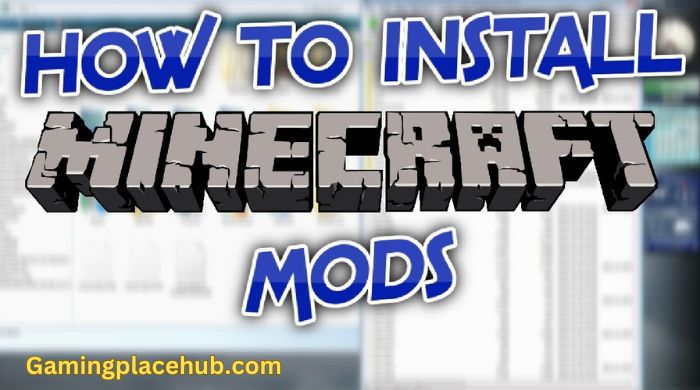Did you know over 30% of Minecraft players use mods to make their game better? This shows how big the community is for modifying Minecraft. You’ll learn how to install Minecraft mods step-by-step in this guide. It’s easy to follow, even if you’re new to modding. With this guide, you can make your Minecraft Mods adventure unique.
Key Takeaways
- Discover the importance of mods in enhancing gameplay.
- Understand the simple steps to install Minecraft mods.
- Gain skills for effective mod management.
- Explore various platforms for Minecraft mods installation.
- Learn best practices for modding to ensure a smooth experience.
Related Post: How To Give A Player Mod In Akliz Minecraft
Understanding Minecraft Mods
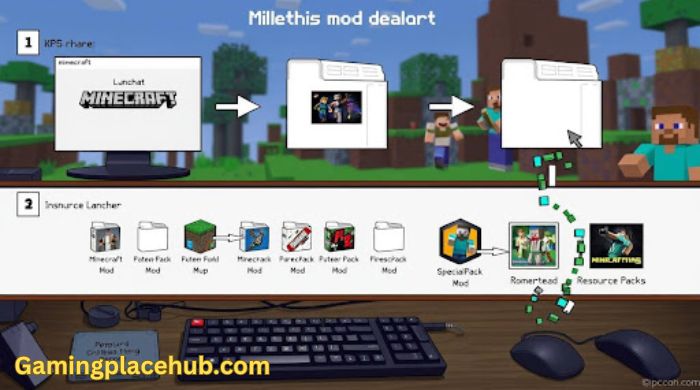
In the gaming world, understanding minecraft mods is key for better gameplay. These are mods made by players that can change or add to the game. They let players try new things, make the game look better, or even change how it plays.
What are Minecraft Mods?
Minecraft mods vary in what they do, each with its own goal. Here are some main types:
- Cosmetic Mods: These change the game’s look, like textures and skins.
- Gameplay Tweaks: These adjust the game’s rules or add new ones to make it harder.
- Content Creation: These mods bring in new items, creatures, and places, making the game fresh.
Information About Minecraft: For Minecraft Game Lover
Why Modding is Popular

Modding is loved for its creativity and new ideas in the Minecraft community. Players work together, share ideas, and show off their creations. This makes the game more exciting and full of possibilities. Places like Minecraft Forum, Curse Forge, and Planet Minecraft help mods grow. They make it easy for players to find and share minecraft mods.
| Type of Mod | Description | Example |
| Cosmetic Mod | Changes the game’s visual style | Better Foliage |
| Gameplay Tweaks | Modifies existing game mechanics | Just Enough Items (JEI) |
| Content Creation | Adds new items or creatures | Biomes O’ Plenty |
How to Install Minecraft Mods
Installing mods for Minecraft needs some important steps. Knowing how to do this can make your game much better. Here, we’ll cover the key steps for a smooth installation.
Preparing Your Minecraft Installation
First, make sure your Minecraft is ready for mods. Here’s what to do:
- Backup your game files: Always make a copy of your Minecraft world saves and config files. This way, if a mod causes problems, you can go back without losing your progress.
- Verify your Minecraft version: Make sure you’re using the latest Minecraft version that works with the mods you want. This is crucial for a good modding experience.
Finding and Downloading Mods
Finding and downloading mods needs some thought. Here are some tips:
- Use reputable websites: Many sites are dedicated to Minecraft mods, like CurseForge, Planet Minecraft, and Minecraft Forum. Always pick trusted sources to avoid harmful software.
- Confirm mod compatibility: Before downloading, check the mod’s description for compatibility info and user reviews. This helps make sure the mod will work with your Minecraft version.
- Check for safety: Look for mods checked by the community or developers. Safe mods usually have lots of downloads and positive feedback.

Step-by-Step Mod Installation
Installing mods can make your Minecraft experience much better. This guide will show you how to install mods step by step, using both a mod manager and manual methods. Learning the easy ways to install Minecraft mods can get you started fast and well. You can use a mod manager like Forge or go for manual installation to explore new worlds and features.
Using a Mod Manager
A mod manager makes installing Minecraft mods easy. Options like Forge and Fabric let you handle many mods at once, avoiding the issues of manual installation. Here’s how to use a mod manager:
- Download the preferred mod manager from its official website.
- Run the installer and follow the prompts to integrate it with your Minecraft installation.
- Open the mod manager and browse available mods.
- Select the mods you wish to install and click the install button.
- Launch Minecraft through the mod manager to start enjoying your mods.
Manual Installation Process
If you like a hands-on approach, manual mod installation gives you more control. Here are the steps for successful mod installation:
- Download the desired mod file, usually in .jar format.
- Open your Minecraft directory, found at:
| Operating System | Directory Path |
| Windows | %appdata%\.minecraft |
| macOS | ~/Library/Application Support/minecraft |
| Linux | ~/.minecraft |
- Open the “mods” folder. If it doesn’t exist, create a new folder and name it “mods”.
- Put the downloaded .jar file into this folder.
- Launch Minecraft and choose the profile that uses Forge or another mod loader.
By following these steps, you’ll know how to install mods easily. Whether you use a mod manager or install manually, you’ll find exciting new features in your game.
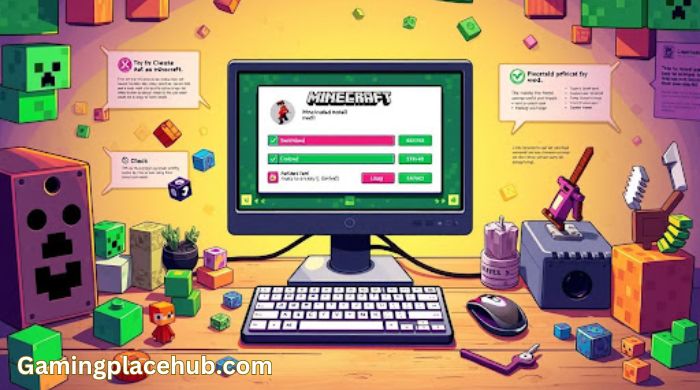
Best Practices for Modding Minecraft
Playing with Minecraft mods can make your game more fun, but you need to follow some key steps. These steps help make sure mods work well with your Minecraft version and protect your game data.
Ensuring Compatibility
Before you start with mods, check if they match your Minecraft version. Some mods only work with certain versions, and not matching them can cause problems. Here’s how to check:
- Visit the mod’s official page for version details.
- Read user reviews for any reported issues with particular Minecraft updates.
- Test mods one at a time rather than bulk installing.
By doing this, you make sure your mods work well together, making your game better.
Backing Up Your Game
Backing up your game protects it from damage by mods. Here are ways to back up your game:
- Utilize built-in features in launcher applications.
- Manually copy the game files to a secure location.
- Employ backup software that allows for selective data backup.
Regular backups are key to avoiding data loss. They let you easily fix your game if something goes wrong. This is crucial because Minecraft mods can sometimes cause surprises.
Installing Mods for Minecraft on Different Platforms
Installing mods for Minecraft can be different based on the platform you use. Each edition has its own set of requirements and limits. This guide will show you how to install mods for the Java Edition, Bedrock Edition, and on mobile devices.
Java Edition vs. Bedrock Edition
Java Edition and Bedrock Edition are the main versions of Minecraft. They offer different ways to mod the game.
- Java Edition: This version is top for modding. You can find many mods online. Here’s how to install mods for Minecraft Java Edition:
- Download a mod from sites like CurseForge or Modrinth.
- Make sure you have Minecraft Forge installed, as many mods need it.
- Put the mod file in the “mods” folder of your Minecraft installation.
- Start the game and pick the Forge profile.
Bedrock Edition: Modding for this version is less common. You can’t use external mods like in Java Edition. You can only use behavior and resource packs. Here’s how to install Minecraft mods for Bedrock:
- Download a pack from the Minecraft Mods website or trusted sources.
- Open the game and go to the “Settings” menu.
- Import the pack using the “Storage” option.

Mobile and Console Mods
Installing mods for Minecraft Mods on mobile and consoles is harder. Mobiles don’t support traditional mod installs. But, you can use add-ons from the app store to change gameplay.
- Mobile: To add content:
- Go to the Minecraft Mods Marketplace.
- Look for skins, worlds, and texture packs to improve your game.
Console: Console editions also have limited modding, focusing on official content:
- Check out the Marketplace on your console.
- Buy or download packs made for gameplay changes.
Installing Minecraft mods differs greatly by platform, affecting how you can customize your game. Knowing these differences will help you explore the Minecraft Mods world, no matter your edition.
Common Issues and Troubleshooting
Starting your Minecraft mods journey can sometimes lead to challenges. Knowing how to handle these issues can make your game better. It helps to learn how to fix Minecraft mods problems easily.
Black Screen or Crashes
Getting a black screen or crashes after adding mods is frustrating. These problems can come from a few things:
- Incompatible mods: Make sure the mods work with your Minecraft version.
- Missing dependencies: Some mods need extra libraries or other mods to work right.
- Improper installation: Check that the mod files are in the right folder.
To fix these issues, read the mod’s instructions carefully. A step-by-step approach can help you find the problem and fix it.
Mod Conflicts and Compatibility Errors
Dealing with mod conflicts is another challenge. When mods change the same game parts, they can clash. This might cause errors or crashes. Here’s how to handle these problems:
- Look for known conflicts: Some mod creators mention conflicts on their download pages.
- Update your mods: Updating mods can solve many compatibility problems.
- Remove mods step by step: Turn off mods one by one to find the problem.
Using these tips can help you fix most issues for smoother gameplay. Each step can improve your Minecraft experience.
Easy Ways to Install Minecraft Mods
Modding your Minecraft game can make it more fun. Players look for easy ways to add mods. Using mod managers and pre-made packs makes it simple and fun.
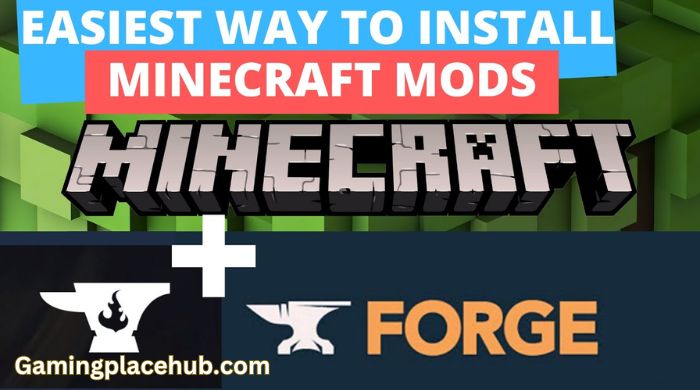
Recommended Mod Managers
A good mod manager can make installing mods easy. Here are some top choices:
- CurseForge: It has a huge library of mods. You can easily find and install them with just a few clicks.
- FTB (Feed The Beast): FTB is known for its custom mod packs. It combines many mods into one, making it easier for players.
- Modrinth: This is a modern option with a sleek design and fast downloads. It focuses on making things easy for users.
When using these mod managers, remember some minecraft mods manager tips for the best performance:
- Always check for updates on your mods.
- Follow the installation steps from the mod creators.
- Read reviews to make sure the mods work well together.
Using Pre-Packaged Mod Packs
Pre-packaged mod packs are great for those who want everything in one place. They bundle many mods together, making installation easy.
Here are three reasons to use pre-packaged mod packs:
- They are tested for compatibility, giving you a smoother experience.
- Installing them is easy, often just a single download.
- You can find new mods that fit your style without a lot of searching.
Modding Tutorials for Minecraft
As you explore Minecraft modding, finding good resources is key. The right tools and community spots can really boost your learning. By using detailed tutorials, you’ll gain skills to expand your creativity.
Resources for Learning More
There are many places to learn modding skills. Websites and video channels offer lessons for all levels. You’ll find guides, video tutorials, and easy-to-use documents to help you mod.
- YouTube channels focused on Minecraft modding offer great visual help.
- The official Minecraft forums have threads with detailed modding tutorials.
- Online learning sites like Coursera sometimes have courses on Minecraft modding.
Community Forums and Support
The Minecraft Mods community is big and friendly, offering strong support on forums. Joining these places can improve your skills and connect you with pro modders. Here are some top spots for getting help:
- Minecraft Modding Reddit: A place to ask questions and share your work.
- Discord servers for modding where you can get help and work together.
- Gameplay forums with threads for solving problems.
FAQ
How do I start modding Minecraft?
To start modding Minecraft, get to know the game and its versions first. Make sure you have either the Java Edition or Bedrock Edition. This is because the modding process is different for each.
Then, back up your game files to keep your progress safe. After that, follow our minecraft mods installation guide for easy steps to download and install your first mod.
What are the best sites to download Minecraft mods?
Top sites for downloading Minecraft mods are Minecraft Forum, CurseForge, and Planet Minecraft. These sites offer a wide range of mods checked by the community. Always read reviews and look at the mod details before downloading.
Do I need a mod manager to install Minecraft mods?
A mod manager is not a must, but it’s a big help for beginners. Tools like Forge and Fabric make installing mods easier and help manage many mods at once. If you like doing things yourself, manual installation is also an option. But, it might be harder because you have to pay more attention to where files go and if they work together.
What should I do if Minecraft crashes after installing a mod?
If Minecraft Mods crashes, first check for mod conflicts or errors. Ensure the mods you’ve added work with your Minecraft Mods version. Try removing the latest mods to see if that fixes the problem. For more help, see the troubleshooting part of our minecraft mods installation guide.
Can I use mods on Minecraft Bedrock Edition?
Yes, but it’s different from Java Edition. Modding for Bedrock is less supported, but you can find mods made for it. Check out the Minecraft Mods Bedrock Modding Forum for mods that work and how to install them.
Are there recommended practices for using mods in Minecraft?
Yes, definitely! Always back up your game files before adding mods to keep your progress safe. Also, make sure mods are compatible with your Minecraft version to avoid crashes. Read the mod descriptions carefully and follow the best practices in our best practices for modding Minecraft Mods section.
Where can I find tutorials for further learning about modding?
There are many resources to learn more about modding Minecraft. You can find tutorials on YouTube, join Discord communities for modding, or visit Minecraft Modds Reddit. These places offer tips, support, and new ideas for your projects.
Conclusion
Learning how to install Minecraft mods can make your gaming much better. This guide has shown you the key steps to get into modding. It covers what mods are and how to install them right.
By following the best practices, like checking compatibility and backing up your game, you can avoid problems. This ensures a smooth gaming experience.
There are many mods out there to explore, adding new possibilities to Minecraft. Joining forums and connecting with other players can also help. They offer valuable advice and support as you start modding.
So, take your first steps into this exciting world, using what you’ve learned from this guide.
Modding is not just about making the game better. It’s also about being creative and expressing yourself in Minecraft. So, get ready to try new things, have fun, and see what Minecraft mods can offer!