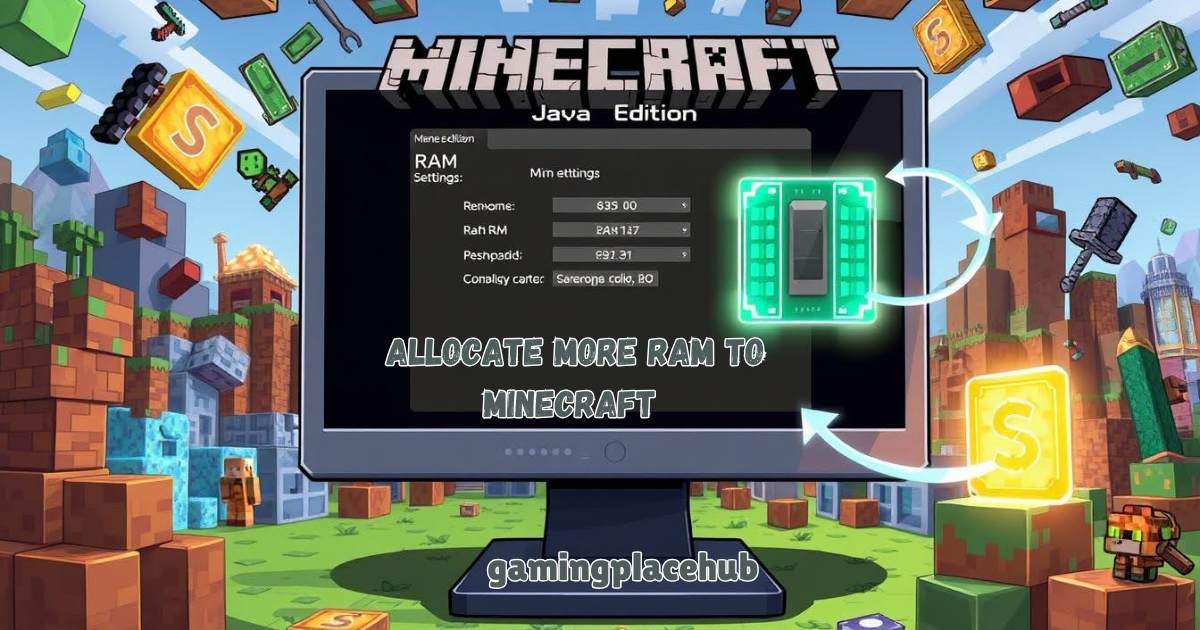Imagine you’re deep into your Minecraft world, building an epic castle. But just when you’re about to place the last block, everything lags. It’s frustrating, right? Many players face this issue, wondering how to Allocate More RAM for a smoother experience.
Effective RAM allocation is key to better gameplay. It can significantly improve Minecraft performance. This guide will show you how to manage your RAM settings for a better game.
By understanding what RAM does, you’ll know how it affects your game. You’ll learn to optimize your game and avoid those annoying lag spikes.
Key Takeaways
- Understanding RAM’s importance can enhance your gaming experience.
- Optimal RAM allocation can lead to smoother gameplay and graphics.
- A step-by-step approach helps ease the process of allocate more RAM.
- Avoiding common mistakes is crucial for effective RAM management.
- Monitoring performance can help you make informed adjustments.
Understanding RAM and Its Importance in Minecraft
RAM, or Random Access Memory, is key for all software, including Minecraft. It stores data temporarily, making it quick to access during play. This is vital for games that need fast processing.
The RAM importance in gaming is huge. In Minecraft, enough RAM is needed for many activities. Without it, you might face lag or slow responses, ruining your game.
By optimizing RAM, you can improve your Minecraft experience. This means smoother gameplay and fewer problems. Knowing how RAM impacts your game helps you see its value in a better gaming experience.
| RAM Size (GB) | Recommended Use Case | Expected Performance |
| 2 GB | Basic gameplay without mods | Limited performance, possible lag |
| 4 GB | Basic mods and larger worlds | Smoother gameplay, reduced lag |
| 8 GB | Multiple mods and complex environments | Optimal performance, excellent stability |
| 16 GB | Heavy mod use, large multiplayer servers | Highest performance, almost no lag |
How RAM Affects Minecraft Performance
In Minecraft, RAM is key to a great gaming experience. It helps with faster loading times, better frame rates, and smoother data processing. With enough RAM, you can explore big worlds, use lots of mods, and enjoy complex interactions.
But, not enough RAM can cause big problems. You might see slow response times, annoying glitches, and lag. This is especially true in busy worlds or when using many mods at once. It makes playing the game less fun.
Adding allocate more RAM can fix these issues. More memory means Minecraft runs better, without interruptions. Knowing how RAM affects Minecraft performance helps you make changes.
For example, understanding how to make smooth stone in Minecraft can enhance your gameplay by unlocking new building possibilities. This improves your gaming and overall fun.
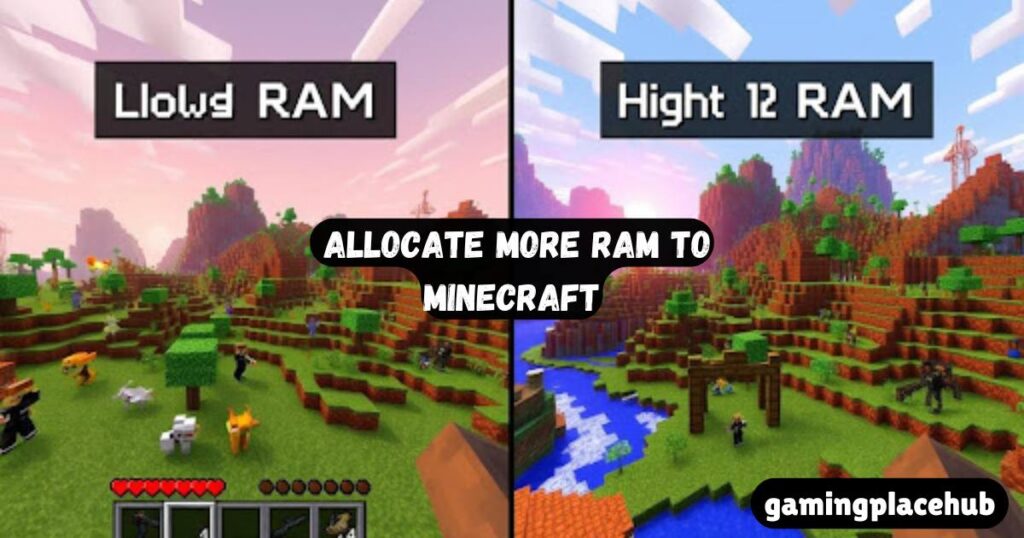
| RAM Allocation | Impact on Gameplay |
| 2 GB | Basic gameplay; noticeable lag in larger worlds and with multiple mods. |
| 4 GB | Improved performance; reduced lag in average worlds; moderate mod usage manageable. |
| 8 GB | Smooth gameplay; efficient for larger worlds and extensive mod use. |
| 16 GB | Optimal performance; handles extensive modifications and large multiplayer servers effortlessly. |
How to Allocate More RAM to Minecraft
Adding allocate more RAM to Minecraft can make your game play much better. Follow this easy guide to add allocate more RAM to Minecraft. This way, your game will run smoothly without any problems. Knowing how to do this is key to getting the best out of your setup.
Step-by-Step Instructions
- Open the Minecraft Launcher on your computer.
- Go to the ‘Installations’ tab located at the top of the launcher.
- Select the profile you want to modify and click on ‘More Options.’
- In the Java Executable section, look for the JVM arguments field.
- To increase Minecraft RAM allocation, enter a value like -Xmx4G to allocate 4 GB. Make sure to adjust the number based on your system’s available RAM.
- Save your changes and launch Minecraft to see the difference.
Common Mistakes to Avoid
- Allocating too much RAM can lead to system instability and crashes.
- Using incorrect Java arguments may result in errors that prevent Minecraft from launching.
- Forgetting to check your system’s total available RAM can lead to inefficient performance.
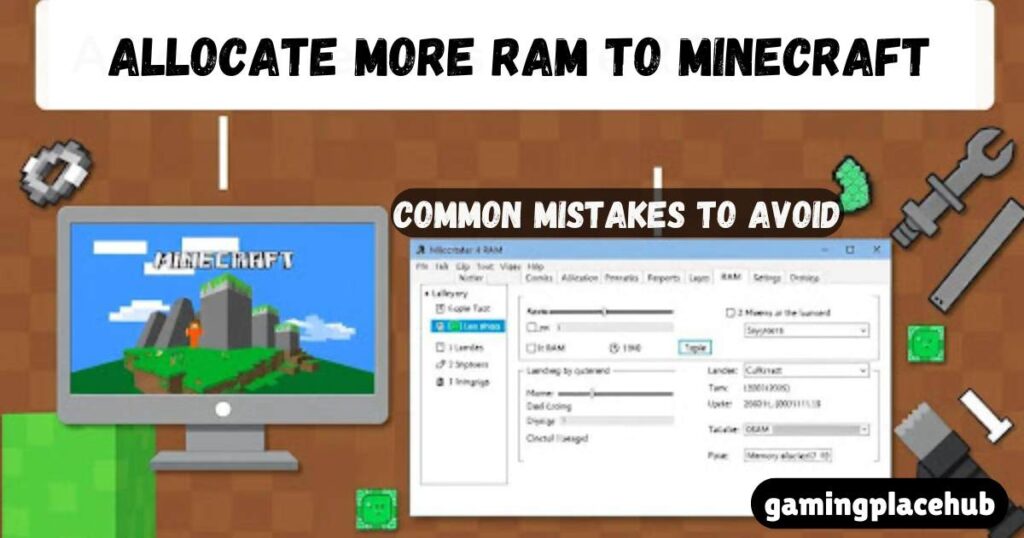
Avoiding these mistakes will help you successfully increase Minecraft RAM. This will improve your game’s performance.
Related Post: How To Allocate More RAM To Minecraft 2022 [Ultimate Guide]
Adjusting RAM Allocation in the Minecraft Launcher
Adjusting RAM for Minecraft starts with the right Java version. The right version can make a big difference in your game’s performance. We’ll look at how to pick the right amount of RAM for your needs.
Java Version Considerations
Always use the latest Java version for the best performance. New Java updates often bring better performance and stability. Make sure to check and update your Java regularly for the best gaming experience.
Choosing the Right Amount of RAM
When adjusting RAM, think about your system’s total RAM. You might need 2 GB for basic play or 4 GB or more for mods. Here’s a guide to help you choose the right RAM:
- 2 GB: Good for basic gameplay and no mods.
- 4 GB: Best for most modded games.
- 6 GB or more: Needed for heavy mods or shaders.
Finding the right balance between your system and Minecraft’s needs ensures a great gaming experience. This way, you avoid performance problems.
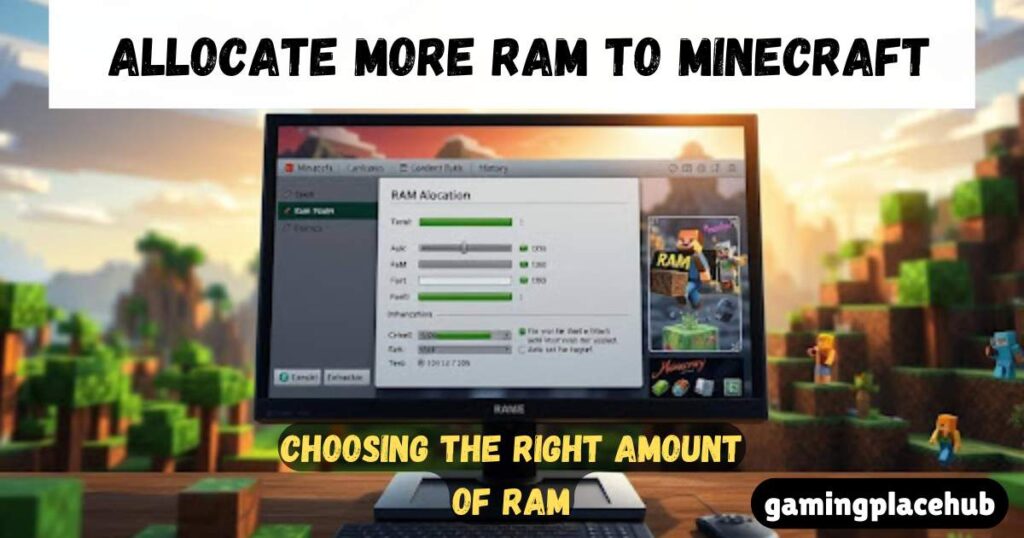
| RAM Allocation | Usage Scenario |
| 2 GB | Standard unmodded gameplay |
| 4 GB | Common for modded gameplay |
| 6 GB+ | Heavy modding and shader usage |
Optimizing Minecraft Performance with Additional RAM
To boost Minecraft’s performance, you need to adjust RAM settings. This is true for both solo play and multiplayer games. Your gaming style and the game’s RAM needs will guide you to the best settings. For additional in-game tips, like how to make paper in Minecraft, understanding these settings can be crucial.
Setting Up for Single-Player Games
For solo play, tweaking RAM is easy. Find the right amount based on your gaming skills and computer’s power. Here are some tips:
- Begin with 2-4 GB of RAM for a smooth game.
- Watch for lag or stuttering to see if you need allocate more RAM.
- Remember, other apps on your computer also use memory.
Configuring for Multiplayer Servers
Multiplayer servers need different RAM settings than single-player games. To keep performance high, consider these points:
- More players mean allocate more RAM is needed.
- Make sure you have enough RAM for mods without lag.
- Use server plugins to manage RAM well.
By following the best RAM allocation practices, you can improve Minecraft’s performance. Finding the right balance for both solo and multiplayer play ensures fun gaming without interruptions.

| Setup Type | Recommended RAM Allocation | Additional Considerations |
| Single Player | 2-4 GB | Monitor for performance issues. |
| Multiplayer | 4-8 GB | Adjust based on player count and mods. |
Best Practices for Minecraft RAM Allocation
Getting the right amount of RAM for Minecraft can make your game better. Most players need 4-8 GB of RAM. This amount is good for regular play and even better with mods or big worlds.
Don’t give Minecraft too much RAM. Too much can make your system slow down. Check how your game runs and adjust the RAM as needed. This keeps your game smooth.
Using minecraft memory allocation tips can also help. Tools that monitor performance can show what your system and game need. They help you find and fix problems, making your game better.

Reallocating RAM in Minecraft Server Environments
Reallocating RAM in Minecraft server environments is key to better performance. It makes sure your game runs smoothly. Knowing how to manage memory is crucial. You need to decide between dynamic or static allocation based on your server’s needs and how busy it is.
Understanding Server Settings
Server settings control how memory is used. Giving allocate more RAM to your Minecraft server can make it run faster. By tweaking these settings, you can handle more players and connections without slowdowns.
Looking at how your server is used helps you decide how much RAM to allocate. For more customization, learn how to install Minecraft mods to enhance your gameplay experience.
Dynamic vs. Static Allocation
There are two main ways to allocate RAM: dynamic and static. Dynamic allocation changes based on player numbers, adapting as needed. This is good for servers with changing player counts.
On the other hand, static allocation keeps RAM constant, offering steady performance but might need adjustments often. Think about the benefits and drawbacks of each before deciding on your Minecraft server’s RAM needs.
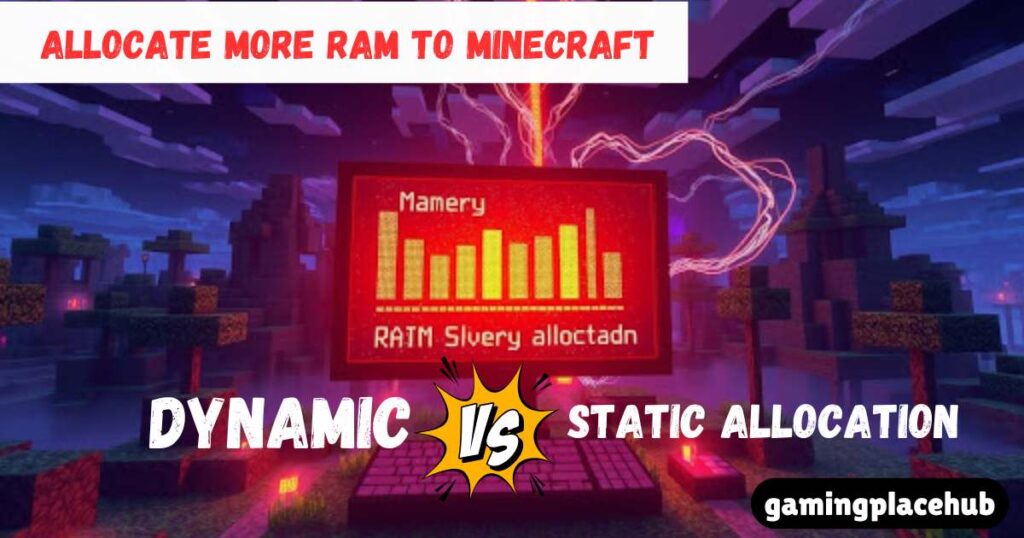
Tuning Minecraft Performance with RAM Allocation
Improving Minecraft performance starts with knowing how RAM works with game mods. The right settings can greatly enhance your experience, especially with heavy mods. These mods need allocate more RAM, so adjusting your settings is crucial.
Resource-Intensive Mods and Their Impact
Mods that add more to the game can slow it down. They need allocate more RAM because of their complexity. Mods like FTB or SkyFactory require extra RAM to avoid lag and crashes.
Using Performance-Boosting Mods and Plugins
Using mods and plugins that boost performance can help a lot. OptiFine and Sodium improve graphics and smooth out gameplay. They let you adjust visuals without using too much RAM. This way, you can enjoy Minecraft more while keeping your system stable.
| Mod/Plugin | Impact | RAM Requirements |
| OptiFine | Improves graphics | Low to Moderate |
| Sodium | Enhances FPS | Low |
| FTB | Expands gameplay | High |
| SkyFactory | New mechanics | High |
It’s important to find the right balance. Keep an eye on your RAM use after adding mods and plugins. This way, you can keep your gaming fun and smooth.
Enhancing Minecraft Gameplay Through RAM Management
Effective minecraft ram management is key for a great gaming experience. You can boost your gameplay by watching your performance with the right tools. Knowing how much RAM you use helps you tweak settings for better performance.
Monitoring Performance Using Tools
Using both built-in and third-party tools gives you important insights. Minecraft’s own metrics or other tools track RAM, frame rates, and lag. This info helps you spot and fix performance issues fast.
- Determine optimal RAM allocation for your system.
- Identify any performance bottlenecks during gameplay.
- Assess the impact of modifications and settings changes.
Regularly checking these metrics helps you upgrade your Minecraft with allocate more RAM. Knowing what each number means lets you fix problems quickly.
| Tool | Type | Key Features |
| Minecraft Performance Monitor | Built-In | Tracks resource usage during gameplay |
| OptiFine | Third-Party | Enhanced graphics settings and FPS tracking |
| Fraps | Third-Party | Records gameplay and displays FPS in real-time |
In conclusion, by actively monitoring performance using tools, you’re making big strides in improving your Minecraft. Good minecraft ram management means better gameplay and a more fun virtual world.
Common Issues When Allocating RAM in Minecraft
Many players face common issues with minecraft ram allocation that can disrupt gameplay. One major problem is game crashes from too much RAM. This can cause instability, especially if Java is not set up right.
Players often see performance issues when their system can’t handle Minecraft and other processes. This is because it lacks enough RAM.
Another issue is setting the wrong launch parameters. It’s important to find the right balance when setting RAM. Too little can cause lag, while too much can crash the game. Knowing your system’s limits is key to avoiding these problems.
Fixing these issues quickly can make your game smoother. Here’s a table with common problems and solutions:
| Common Issue | Description | Solution |
| Excessive RAM Allocation | Game crashes or freezes due to too much RAM assigned. | Reduce allocated RAM within the launcher settings. |
| Insufficient RAM | Lag or slow world loading caused by inadequate memory. | Increase the amount of RAM allocated to Minecraft. |
| Improper Java Setup | Game performance issues due to incorrect Java configurations. | Ensure the correct version of Java is installed and configured. |
| Incorrect Launch Parameters | Incorrect settings can lead to crashes or lag. | Double-check the launch options in the Minecraft launcher. |
FAQ
How do I allocate more RAM to Minecraft?
To give Minecraft allocate more RAM, open the Minecraft Launcher. Go to ‘Installations’ and pick your profile. Click on ‘More Options’ and change the JVM arguments. Use ‘-Xmx4G’ for 4 GB of Allocate More RAM. Make sure it doesn’t use Allocate More RAM than your system has.
What are the best practices for Minecraft RAM allocation?
For most players, 4-8 GB of Allocate More RAM is best. This is especially true for those with mods or big worlds. Don’t give too much Allocate More RAM, as it can slow your system. Keep an eye on your game and adjust as needed.
What amount of Allocate More RAM should I allocate for a server?
The RAM for a Minecraft server depends on players and mods. Start with 2 GB for a basic server. For bigger servers or those with many plugins, use 4 GB or more.
How does allocate more Allocate More RAM improve Minecraft performance?
Allocate More RAM means Minecraft can handle data better. This cuts down on lag and makes loading faster. It also makes gameplay smoother, especially in big worlds or with many mods.
Can allocating too much RAM cause issues?
Yes, too much RAM can cause problems. It might make your system unstable, crash, or run slower. It’s key to find the right balance for your system and Minecraft’s needs.
How can I monitor RAM usage in Minecraft?
You can check RAM usage with Minecraft’s built-in tools or third-party apps. These help you see performance, lag, and memory use. They’re useful for managing RAM well.
What should I do if I experience lag after increasing RAM?
If you get lag after adding RAM, check your system’s performance. Make sure your Java is updated. Look at your Minecraft settings too. You might need to adjust RAM or reduce mods.
Are there recommended Java arguments for Minecraft RAM allocation?
Yes, there are Java arguments for RAM. Use ‘-Xmx’ to set the max heap size (like ‘-Xmx4G’ for 4 GB). ‘-Xms’ sets the initial heap size. These improve Minecraft’s performance based on your needs.
What is the impact of resource-intensive mods on RAM allocation?
Mods that use a lot of resources need allocate more RAM. You often need to add allocate more RAM to use these mods. This prevents lag or crashes during play.
Conclusion
Your thoughts on Minecraft RAM allocation can really change your gaming experience. Learning about RAM and its role in Minecraft helps you make better choices. Whether you’re tweaking mods or playing on servers, allocate more RAM is key for the best gameplay.
Following the tips in this article can make your Minecraft run better. By adjusting RAM for your needs and watching your system, you’ll see big improvements. This lets you dive deep into the game’s world, making it more fun.
Improving your Minecraft isn’t just about specs; it’s about matching your hardware to your play style. Use these tips, and you’ll enjoy a seamless, exciting journey in your digital world.